If you are unable to send email, but can receive messages, your email program might not have outgoing authentication enabled. The Cold Snap Technology / Northern Visual Services mail server requires outgoing email authentication. Previously, your internet service provider (ISP) may have picked up outgoing requests without authentication and relayed them, but more and more ISPs are discontinuing this practice to stop spammers from using their mail servers to send spam.
If you have already tried these settings below, still can receive email, but still cannot send mail, your ISP may be entirely blocking ports 25 & 26. If so, you may need to try using your ISP’s SMTP server.
Please select your email program below for help setting up outgoing mail authentication:
Outlook Express 6
Outlook 2007
Outlook 2003
For all others, please consult the documentation of your email program for further instructions.
Outlook Express 6
1. Open Outlook Express
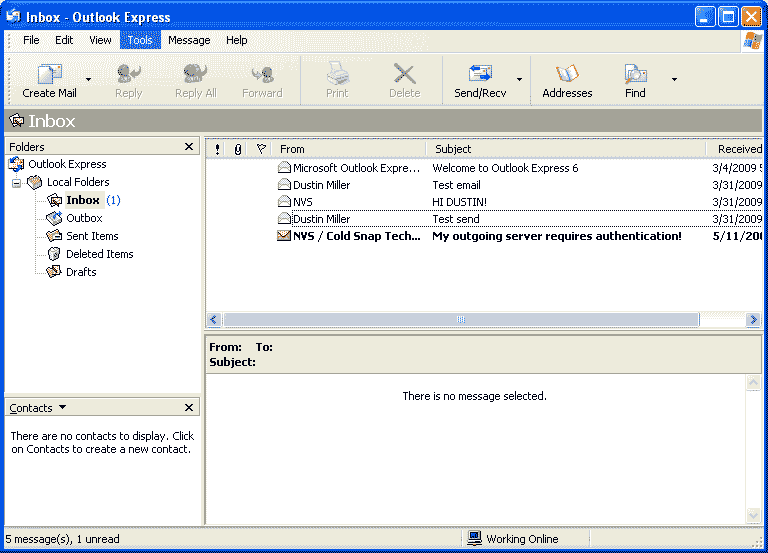
2. Click the Tools menu, and select “Accounts…”
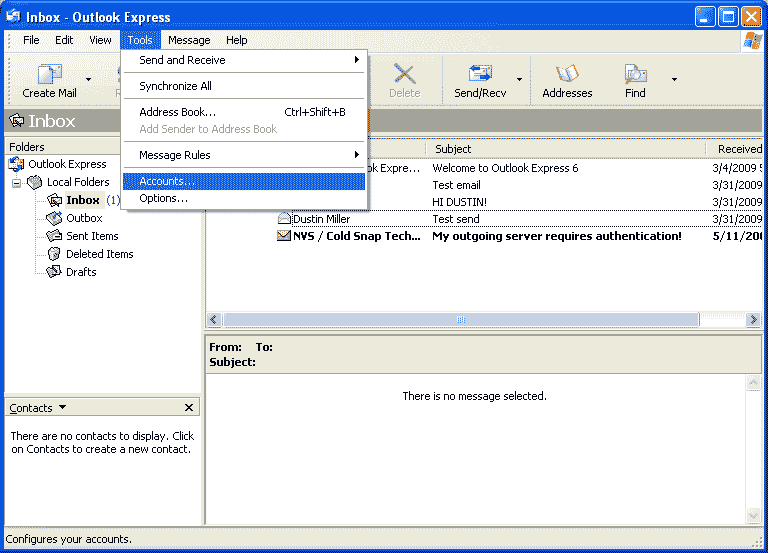
3. Make sure you are viewing the “Mail” tab
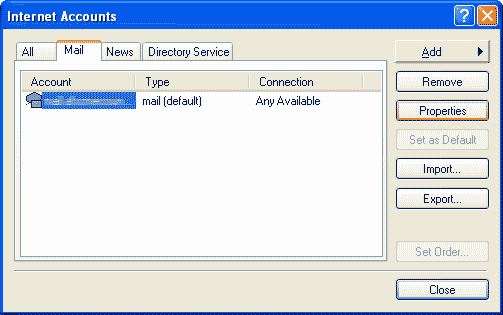
4. Highlight the email account and click Properties
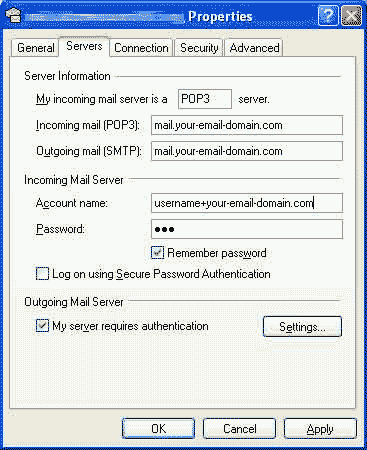
5. Click “Settings…” Make sure “Use same settings as my incomming mail server” is selected
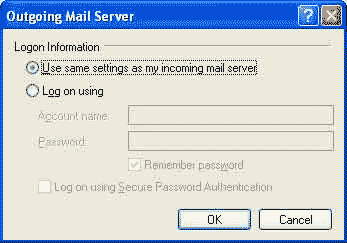
6. Click “OK” and then click the “Advanced” tab
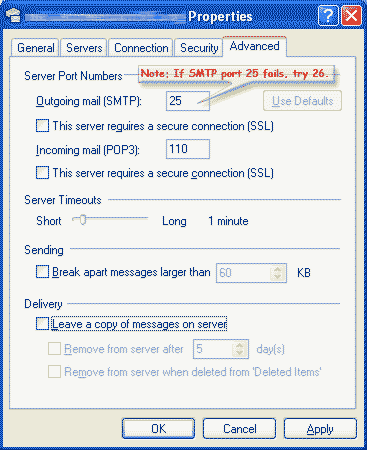
7. Click “OK.” You should now be able to send email. If you still cannot send email, but are receiving email, you may need to try using your ISP’s SMTP server.
This completes the Outlook Express guide for enabling outgoing authentication. Instructions below are for Outlook 2003 and 2007
Outlook 2007
1. Open Outlook 2007.
2. Click the Tools menu, and select Account Settings.
3. On the Account Settings screen, on the E-mail tab, Highlight the account you want to edit and click Change
4. Click More Settings.
5. On the Internet E-mail Settings screen, You will be on the General Tab
6. Click the Outgoing Server Tab
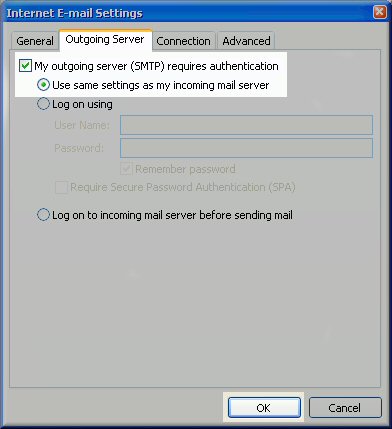
7. Click OK. If you still cannot send email, but are receiving email, you may need to try using your ISP’s SMTP server.
Outlook 2003
1. To customize your email accounts in Outlook 2003, go to Tools > Options.
2. Select the Mail Setup tab from the Options dialog, and click E-mail Accounts.
3. Select the email account and click Next.
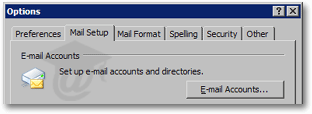
4. To enable outgoing authentication in Outlook 2003, check the My outgoing server (SMTP) requires authentication checkbox.
5. Use the default selection, Use same settings as my incoming mail server.
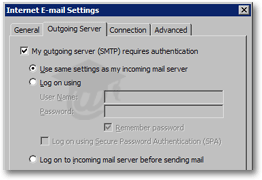
6. After updating these settings, you should be able to send email again. If you still cannot send email, but are receiving email, you may need to try using your ISP’s SMTP server.



